Jupyter Notebooks to Jekyll Blogs
Background
I wanted to have a personal technical blog to share my learnings. While I initially used Github pages, I attempted to create everything from scratch, resulting in a blog that looked extremely crude. This led me to explore alternatives.
My crude looking blog!
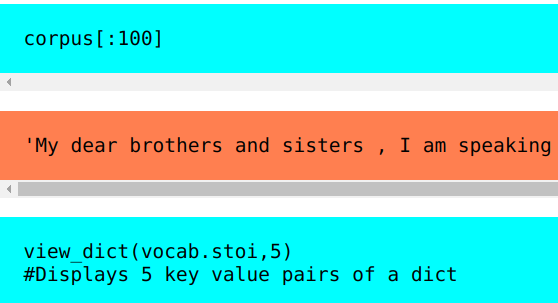
Context
Recently, I discovered Jekyll, a static site generator with built-in support for Github Pages. While exploring, I found jekyll forever, a theme-template-boilerplate for Jekyll. Setting up a blog with it is remarkably simple and straightforward – justclone the repository and follow the steps outlined in the ReadMe file. Creating a new blog post is just as easy – write your content in markdown format, paste it into the _posts/ folder, commit, and voila! Your post appears on the blog instantly.
Jekyll supports markdown and HTML formats. However, in Machine Learning, where we often work with Jupyter notebooks, I faced the challenge of converting ipynb files into blog posts. I came across a helpful blog post that addressed this issue, getting almost everything right. However, there were a few issues and additional manual steps involved. To streamline the process, I rewrote the entire solution in Python. Now, the conversion from ipynb to a blog post can be accomplished with a single command. You can find the Python script here. Let me walk you through the code below.
File Structure
Below is the file structure of the root folder. The notebooks intended for publication should be placed in the _notebooks folder. Upon running the script, corresponding markdown files will be generated and stored in the _posts folder. In case there are graphs in the notebook, a folder with the same file name will be created. This folder will then be moved to the assets/image directory.
cur_dir = Path.cwd()
nb_dir = cur_dir / '_notebooks' # notebooks folder
md_dir = cur_dir / '_posts' # posts folder
imgs_dir = cur_dir / 'assets' / 'image' #images folder
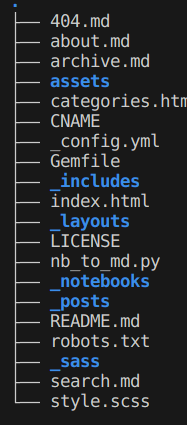
Step 1 - Convert Notebooks to Markdown:
The nbconvert module, included with Jupyter Notebook, facilitates the conversion of .ipynb files to .md files while extracting graphs and images from the notebooks. These images and graphs are then stored in a separate folder.
cmd = f"jupyter nbconvert --to markdown {args.file}"
subprocess.run(cmd, shell=True)
Step 2 - Relocating Images to the Appropriate Location:
The extracted images, currently residing in the _notebooks folder, need to be moved to the assets/image folder. An if condition is in place to address cases where there are no graphs in the .ipynb file.
notebook = Path(args.file)
file_prefix = notebook.name.replace('.ipynb', '')
#Moving images folder to right place
img_dir = nb_dir / f'{file_prefix}_files'
new_img_dir = imgs_dir / img_dir.name
if img_dir.exists():
img_dir.rename(new_img_dir)
else:
new_img_dir.mkdir(exist_ok=True)
Step 3 - Standardizing Markdown File Names:
To comply with Jekyll’s naming convention (YYYY-MM-DD-text.md), I’m standardizing the file names. The text provided here becomes part of the blog post URL. Once the markdown text is cleaned, it is then written to the _posts folder.
Ex: 2021-07-15-hello-world.md
URL: blog_name.github.io/hello-world
md_file = nb_dir / f'{file_prefix}.md'
clean_md_name = re.sub(r'[\s_]', '-',md_file.name).lower()
#replacing space and _ with -
new_md_name = f'{args.date}-{clean_md_name}'
new_md_file = md_dir / new_md_name
Step 4 - Adding Front Matter:
Jekyll requires front matter at the start of our markdown files. This metadata, including title and tags, follows a specific format. I’ve created a simple function to extract information from command line arguments and convert it into the required front matter.
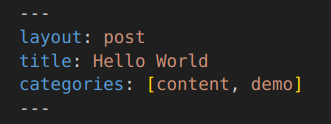
def get_front_matter(args):
cat_str = ', '.join(args.categories)
layout = f"""
---
layout: post
title: {args.title}
categories: [{cat_str}]
---
"""
Step 5 - Fixing Image Paths:
As we move both the image folder and markdown files, it’s crucial to correct the image paths inside the markdown file. Using a simple regex function, we insert /assets/image/ behind the previous path to ensure accurate referencing. Basically, you extract the text before path and path itself as two separate groups and insert the prefix in between.
text = re.sub(r'(!\[png\]\()(.*)\)',r'\1/assets/image/\2)' ,text)
#Correcting assets folder path
Step 6 - Wrapping Up:
The cleaned text with added front matter is saved in a .md file within the ‘posts’ folder, concluding the process. The raw markdown file is then deleted.
# Adding front matter at the start
front_matter = get_front_matter(args)
clean_text = front_matter + "\n\n" + text
write_file(tgt_file,clean_text)
#Deleting raw .md file
md_file.unlink()
Step 7 - How to Execute:
Start by creating a _notebooks folder within the root directory and placing your ipynb file there. Ensure this folder is added to the exclude section in the ‘config.yml’ file.
Link to Python script: Place this script in the root folderand run the command in the following format from the root folder.
python ./ipynb_to_md.py
-file ./_notebooks/test.ipynb
-title "test post"
-date "2024-01-02"
-categories "testing" "experimenting"